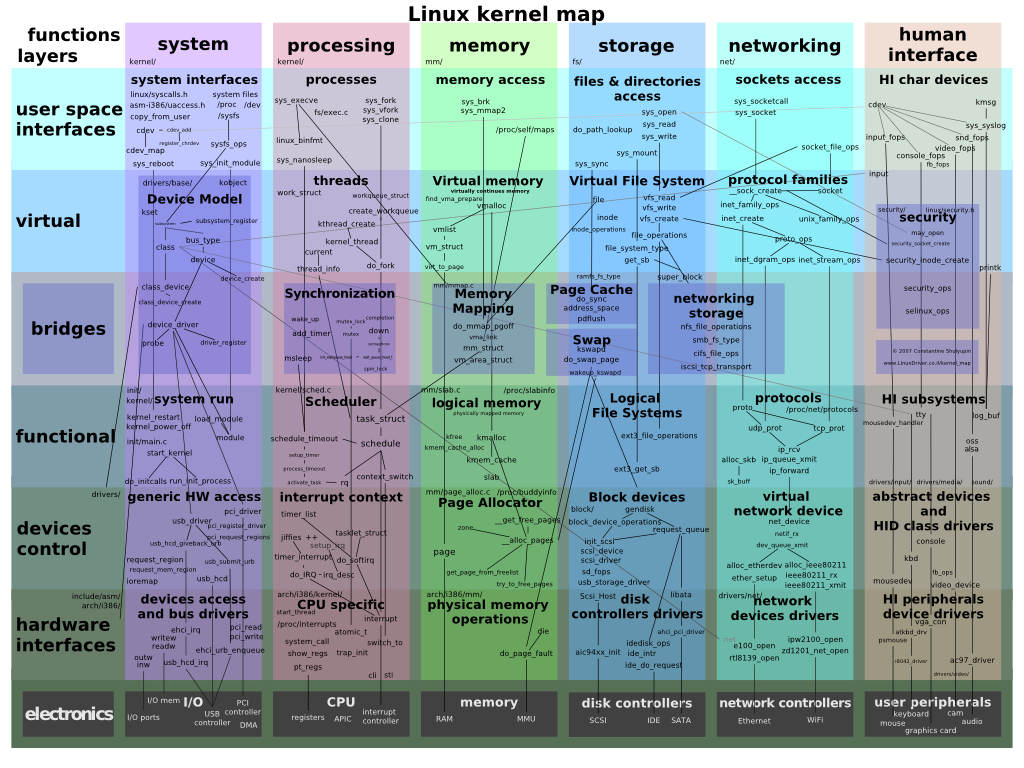Linux install
Unix and Linux distributions:
| Popular | Ubuntu | Fedora | OpenSuse | Debian | DamnSmallLinux | Redhat |
|---|---|---|---|---|---|---|
| chinese | YLMFLinux | DeepinLinux | ||||
| unix | OpenSolaris | OpenBSD | FreeBSD |
History of Linux video: Origin of Linux
- Ubuntu
- A deb based Linux, with good gui design
- Debian
- A deb based Linux, with good compatibility for a lot of hardwares
- OpenSuse:
- A rpm based Linux, with good gui design, designed for Open Mind.
- Redhat Enterprise Linux:
- A rpm based Linux designed for Enterprise
- just register a account, and download the 30 day evaluate disk, it will work for ever but just you have to update the system manually or use fedora update system.
- CentOS:
- A rpm based Linux designed for Enterprise, like Redhat Enterprise Linux, but with free support
- Fedora:
- A rpm based Linux designed for personal, like Redhat, but with free support
Linux install as whole system
- Ubutu linux install guide: official guide
Linux install as dual boot with Windows
- dual boot Win 7 with Linux (Win 7 install first, Win7 boot control): guide with Fedora as example
- Note: “Create Custom Layout” during Linux install's Partition Setup step is the key step, so the guide applied to all linux distribution editions.
- dual boot Linux with Win 7 (Linux install first, Linux boot control): guide with Vista/Ubutu as example
- Note: there are more related guides in above article links
Linux distribution - Ubuntu
Ubuntu website: http://www.ubuntu.com/desktop
LTS version vs lastest version
- LTS (Long term support) version like Ubuntu 10.04 has constant fix for a single version, good for company or fix system that require system constancy for a long time.
- latest version always gets new features and rebuilt of all the system, good for users don't like constantly fix things, a new version of Ubuntu is like a re-install of new system for refreshment and speed.
Post install and Setup (Ubuntu-based)
- check driver install and device recognized
- System menu > Admin > Additional Drivers (it will auto detect)
- check recognized devices
lspci -vvnn
- Ethernet and Wireless connection setup
- check network devices enabled
rfkill list all # 0: dell-wifi: Wireless LAN # Soft blocked: no # Hard blocked: no # 1: hci0: Bluetooth # Soft blocked: no # Hard blocked: no
- normally Ethernet works out of box but plug in cable and wait
- if wifi is disabled (if above shown as Blocked: yes), run this in terminal
rfkill unblock wifi # reference: http://vikashazrati.wordpress.com/2011/02/10/ubuntu-10-10-network-adapter-shows-wireless-disabled/
- create folder with all user permission under “root /”
sudo mkdir /your_folder_name sudo chmod 777 /your_folder_name
- connect to remote windows share network folder
- go Places menu > Connect to Server, (username on windows, WORKGROUP domain, password)
- if not working, run
sudo apt-get upgrade samba-common-bin
- share local folder to network
- if the sharing option on folder not working, run
sudo apt-get upgrade samba-common-bin
- pending
Application - Common
- Open JRE (Jave for linux)
- Eye of Gnome (Ubuntu image viewer)
- install “eog-plugins” and reboot
Common task and tools
Network related task
- List open ports in linux
lsof -i
- list rules for linux firewall
sudo iptables -L -n -v
- add rules to allow port connection in linux firewall
sudo iptables -I INPUT -p tcp --dport 80 -j ACCEPT
backup and restore tool
Common Function install and customize
Input method
Chinese input method install
- (ubuntu 10.04) System menu > Preference > IBus Preference (click ok for pop-up)
- General Tab : show icon in system tray
- Input method : select an input method > Chinese > 拼 pinyin
- (if it is not there) go to Ubuntu Software Center : search “chinese pinyin”
- select and install “pinyin engine for ibus”
- restart computer, or relogin to activate that new feature
Japanese input method install
- (ubuntu 10.04) System menu > Preference > IBus Preference (click ok for pop-up)
- General Tab : show icon in system tray
- Input method : select an input method > Japanese > anthy
- (if it is not there) go to Ubuntu Software Center : search “anthy”
- select and install “input method for japanese - backend,dict”
- restart computer, or relogin to activate that new feature
Linux customize for efficiency
bash(with linux binary tool) + Gnome/KDE/other built-in hotkey manager
Services and Function addon for Linux
Hostname / Computer name change
Change all the old computer names in following files
sudo vi /etc/hostname sudo vi /etc/hosts
ref: http://www.liberiangeek.net/2011/03/change-hostname-computer-name-ubuntu-11-04-natty/
VNC server and client
- built-in VNC server - Remote Desktop (Ubuntu)
- System > Preference > Remote Desktop
SSH server and client
Linux Sharing Feature
Tips on how to share Folder on Linux.
share folder
Note: to securely share a folder, you need have a account of that computer.
- right click on that folder, click “Property”
- under “Sharing” tab
- check “Share this folder”, (give a share name that appears on network)
- Note: if you want to others who don't have a user account on this computer to access this shared folder
- check “Guest access”, if you want other to modify, then check “Allow others to create”
- To access the share folder from other computer under same local network,
- (Windows) press “Windows key + R”, then type "\\the_computer_name_or_ip\shareFolderName"
- (Mac) go to Finder > Go menu > Connect to Server > at the dialog, enter "smb://the_computer_name_or_ip/shareFolderName"
- (Linux - Ubuntu) Places menu > Connect to Server, choose “Windows Share”, type ip address, connect
FAQ:
- You may receive a message which says Sharing services are not installed. If this happens, ensure that the two checkboxes in the message box are checked and press Install services. Sharing service support will then be downloaded and installed; this may take a while.
Ref: https://help.ubuntu.com/10.04/internet/C/networking-shares.html
FAQ - Problem and Solutions
(ubuntu) "unlock your login keyring" prompt
- “Enter password to unlock your login keyring” prompt after automatic login and get rid of it for auto connect secured wireless point on boot
- Keyring is Gnome's password management tool, like Mac OS X's keychain or Firefox password remember function
- (since you choose automatic login, secure is not a problem) then choose no master password for your keyring, (default is your login password)
- to remove the keyring password, just go to System/Preferences/Passwords and Encryption Keys, right-click the “Passwords:login”-keyring and select “Change Password”, to a blank password
reference:
Windows App for talking to Linux
- DiskInternals Linux Reader: reader for Ext2/3/4, HFS format disk
- Ext2 IFS: reader and writer for Ext2/3 format disk
- Mediafour’s MacDrive: reader and writer for HFS format disk (not free)
Linux can natively read and write on NTFS, FAT format disk.
Mac can natively read NTFS, and read and write on FAT format disk.
Mac can use ntfs-3g tool to write on NTFS disk, but not recommended, as it's slow and unstable.
Webcam and Chatting app
- Cheese webcam booth (webcam booth)
- Skype (video chat)
Browers and Networking app
- Firefox
- install flash from http://get.adobe.com/flashplayer/, and choose “APT for Ubuntu”
- opera linux: prefer tar.gz format for portable opera
- download flash player tar.gz package
- copy libflashplayer.so to $OperaAppDir/lib/opera/plugins
- add $OperaAppDir/lib/opera/plugins to Opera plugin-loading path setting
- Opera preference (ctrl+F12) > Advanced tab > Content section > plug-in options button > Change path… button > Add .. button, to add the $OperaAppDir/lib/opera/plugins
- restart opera and done
notes:
opera and most linux applications load “.so” file like “.dll” in windows, and most “.so” type plugins are packed into one single “.so” file, by define the loading path and loading configuration, the application should auto-detect it and load it and use it as needed.
Video Production Linux app
* need to update
- Auteur Non-Linear Editor, a professional-grade but user-friendly video editor
- download: http://auteur-editor.info/
- KDEnLive, an intuitive and powerful multi-track video editor
- download: http://www.kdenlive.org/
- OpenShot, Easily add sub-titles, transitions, and effects, and then export your film to DVD, YouTube, Vimeo, Xbox 360, and many other common formats
- download: http://www.openshotvideo.com/
Wine, run win app on linux
- check what wine you installed:
wine --version # check wine system bit, if you see Program Files (x86), then it is 64bit system wine cmd c: dir
- note: wine 64 system can only run 64bit app, win32 app will error “bad exe format”