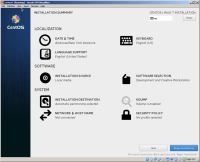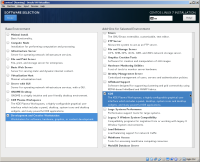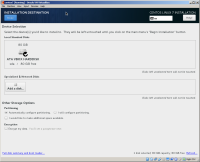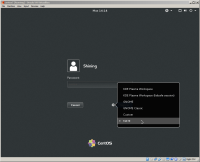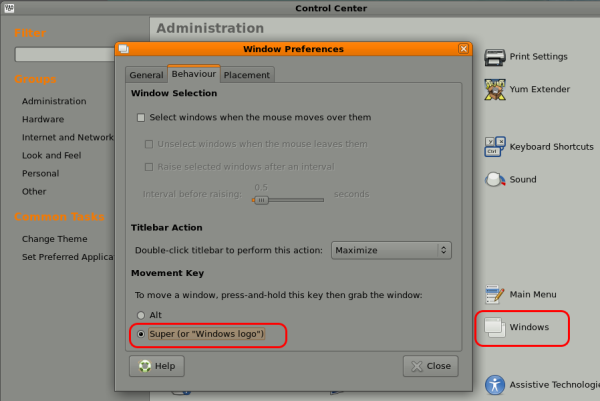CentOS 7 Install
- download DVD version: https://www.centos.org/download/
- read this install guide first: http://www.2daygeek.com/centos-7-desktop-installation-steps-with-screenshots/
- note: the default option is install server edition without GUI, make sure in “Installation Panel”
- double check the installation summary > software selection, and choose the last one with GU
- during installer summary, if you want to format existing disk,
- in “Installation Summary” page, under “System” icon, click “Installation Destination”,
- select the disk
- under other storage option, select “Auto configure partitioning” and check “I would like to make additional space available”, then click “Done” on top left corner
- in pop-up partition table, select the partition or disk and click “Delete” button to mark as to delete, then click right bottom corner “Reclaim Space” button
- then you got a clean disk to install, uncheck “I would like to make additional space available” and continue install
- while installing, set the pass for ROOT user, and set the pass and name for yourself
Install Problem and Fix
Get Everything working in VirtualBox
fix internet connection for virtualbox install(outdate)
- check network connection status and find the Ethernet type status with the connection name
nmcli d
- edit the config for that connection
sudo vi /etc/sysconfig/network-scripts/ifcfg-enp0s3 # add following DNS1=8.8.8.8 DNS2=8.8.4.4 ONBOOT=yes
- additional note
BOOTPROTO=dhcp # for auto ip get
- reset the network by reboot or restart network
service network restart
fix mouse integration in VirtualBox install (outdate)
- make sure EPEL repo already installed
- install folowing
sudo yum install dkms sudo yum groupinstall "Development Tools" sudo yum install kernel-devel
- restart computer, then install guess tool as usual
Fix Yum can't find anything after dropbox install
- Problem:
- “Loaded plugins: fastestmirror, langpacks http://linux.dropbox.com/fedora/7/repodata/repomd.xml:” and then can't find anything when ask install something.
- Solution:
cd /etc/yum.repos.d/ sudo rm dropbox.repo
USB Wifi not show wifi list
- on the top right corner drop down menu, Wifi setting panel
- try click on “Connect to Hidden Network”, type the Wifi name, security type (most likely wpa2 personal), and pass
- if not connected after a while, try install wifi
yum install NetworkManager-wifi
- restart, try above again, even though it not show the list, it should still be able to connect.
Customize OS
Other Desktop environment
- desktop environment option and install guide: http://unix.stackexchange.com/questions/181503/how-to-install-desktop-environments-on-centos-7
- install cmd
# gnome: the desktop with (Start menu,Application, Place on top, and taskbar, space on bottom) yum -y groups install "GNOME Desktop" startx # -- use gnome shell mode instead centos default gnome classic mode echo "exec gnome-session" >> ~/.xinitrc startx # -- or in set login and choose from list systemctl set-default graphical.target # KDE: windows like bottom (start menu, taskbar, space) yum -y groups install "KDE Plasma Workspaces" echo "exec startkde" >> ~/.xinitrc startx # cinnamon: more like windows 7 # Add the EPEL Repository by fedora, set [priority=5] or optionally change to [enabled=0] yum -y install epel-release sed -i -e "s/\]$/\]\npriority=5/g" /etc/yum.repos.d/epel.repo sed -i -e "s/enabled=1/enabled=0/g" /etc/yum.repos.d/epel.repo yum --enablerepo=epel install [Package] # if [enabled=0], input a command to use the repository # install yum --enablerepo=epel -y install cinnamon* echo "exec /usr/bin/cinnamon-session" >> ~/.xinitrc startx # MATE: basically GNOME 2, looks like windows XP on skin with (Application, Place, System) on top, like old fedora yum --enablerepo=epel -y groups install "MATE Desktop" echo "exec /usr/bin/mate-session" >> ~/.xinitrc startx # xfce: looks like above but low quality like yum --enablerepo=epel -y groups install "Xfce" echo "exec /usr/bin/xfce4-session" >> ~/.xinitrc startx
install MATE lightweight desktop environment
- get fedora repo with ask yes
sudo yum install epel-release
- get all user install MATE
sudo yum groupinstall "MATE Desktop"
- if you want uninstall
sudo yum groupremove "MATE Desktop"
disable alt move window hotkey
create system shortcut
- Settings » keyboard » click “+” at the bottom
- example:
- name as terminal, command as
- for gnome 3 desktop
gnome-terminal
- for mate desktop
mate-terminal
- shortcut as Ctrl+F2
Install Library
sudo yum install libGLU
Install App list
Firefox Update
- cmd
sudo yum update firefox
Dukto - lan transfer tool
-
- on the page, choose the your linux distribution type, then choose grab binary, for centos, grab the x86_64 rpm installer.
filezilla
- make sure epel repo installed
sudo yum -y install epel-release
- install filezilla
sudo yum -y install filezilla
CMake
- download source code: https://cmake.org/download/
- unpack and cd to the folder and command (ref: link)
./bootstrap gmake sudo gmake install cmake --version
PySide and PySide2
- (For CentOS 7) if you not add this repo yet, than add it
rpm -Uvh https://dl.fedoraproject.org/pub/epel/epel-release-latest-7.noarch.rpm
- get pip installed
sudo yum upgrade python-setuptools sudo yum install python-pip python-wheel sudo python -m pip install pyside2
gvim - GUI vim
- install
sudo yum install vim-X11 -y
atom editor
- install git
sudo yum install wget git -y
- download rpm atom installer, https://atom.io/
- if you got nss lib (Network Security Services) version error “NSS_VersionCheck”, try install nss library
sudo yum install nss
unrar
- (For centos 7) use these cmd to install it
## 64 bit linux ## wget https://www.rarlab.com/rar/rarlinux-x64-5.5.0.tar.gz tar -zxvf rarlinux-x64-5.5.0.tar.gz cd rar sudo cp -v rar unrar /usr/local/bin/ cd .. rm -r rar
7z
- method A: yum way
yum install p7zip - method B: manual way:
- make sure you have the dev tool already, skip if you have
yum install gcc gcc-c++ bzip2
- compile and install 7z
curl -L https://sourceforge.net/projects/p7zip/files/latest/download?source=files -o 7zip.tar.bz2 tar xjvf 7zip.tar.bz2 ; rm -f 7zip.tar.bz2 ; cd $(ls -1t | grep p7zip_ | head -1) cp makefile.linux_amd64 makefile.linux make -j $(grep processor /proc/cpuinfo | wc -l) all_test sudo ./install.sh cd ..
- remove the download source file and package if you want
Apache web server
- install
sudo yum install httpd mod_ssl
- start server
sudo /usr/sbin/apachectl start
- add firewall to allow port 80
sudo iptables -I INPUT -p tcp --dport 80 -j ACCEPT
- enable /var/www folder writting
ref
Problem and Fix
- Problem: yum lock when trying install
- solution: turn off auto update on startup