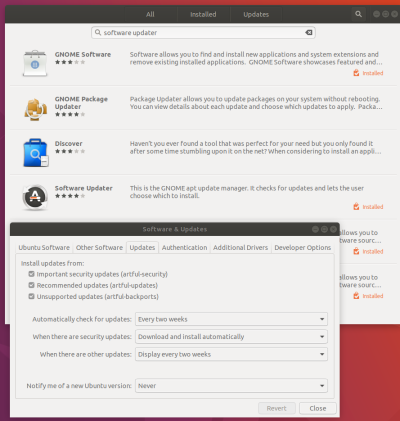Table of Contents
Ubuntu 16 and 17
Get Running Guide
- install pip, if the python is 2.7, install pip3 if the python is 3.5 or above
sudo apt install python-pip
- install PyQt4 if 2.7 or PyQt5 if 3.5 above
sudo apt-get update sudo apt-get install pyqt4-dev-tools
- install QtCreator (Qt5 + Cpp) (ref)
sudo apt-get install build-essential sudo apt-get install qtcreator sudo apt-get install qt5-default
- to run QtCreator
qtcreator
- QtCreator tutorial:
- Adding/Setting up Android into Qt Creator
Install App with Ubuntu Software
- Before you install App, in the Ubuntu Software menu > Software and Update, make sure Download From drop down list choose the server in or close to your location. so that install and all process is faster.
Developer Tool
| code editor | notepadqq |
|---|---|
| C# | MonoDevelop |
VSCode
- (optional if you have curl)
sudo apt-get install curl
- install code from cmd (https://code.visualstudio.com/docs/setup/linux)
curl https://packages.microsoft.com/keys/microsoft.asc | gpg --dearmor > microsoft.gpg sudo mv microsoft.gpg /etc/apt/trusted.gpg.d/microsoft.gpg sudo sh -c 'echo "deb [arch=amd64] https://packages.microsoft.com/repos/vscode stable main" > /etc/apt/sources.list.d/vscode.list' sudo apt-get update sudo apt-get install code
- reboot and launch with
code
- install git for code
sudo apt-get install git
Graphic App Install
| 3D app | Blender |
|---|---|
| 2D app | Krita |
| Video Editor | KDEnLive |
Utility App Install
| FTP | FileZilla |
|---|---|
| Local Transfer | Dukto |
sudo apt-get install gdebi wget download.opensuse.org/repositories/home:/colomboem/xUbuntu_12.04/amd64/dukto_6.0-1_amd64.deb sudo gdebi dukto_6.0-1_amd64.deb rm dukto_6.0-1_amd64.deb echo "Now Dukto is in your app list" |
Install App with apt-get Command
- Ubuntu software can be buggy and server connection may be slow;
- apt-get command way of install App can be stable and you can see exactly what is going on
Install Git
- command
sudo apt-get install git
- git usage example, get a clone copy of a github folder
git clone https://github.com/ninja-ide/ninja-ide
Install KDE or MATE desktop environment
- KDE desktop environment installation, instead of default GNOME
sudo apt-get install kubuntu-desktop
- MATE desktop environment (17.10) and choose lightdm as display manager
sudo apt install -y ubuntu-mate-desktop
Custom Folder Location in Linux
Step 1 - Understand Linux Directory
- full graphic guide on Linux directory hierarchy: https://www.blackmoreops.com/2015/02/14/linux-file-system-hierarchy/
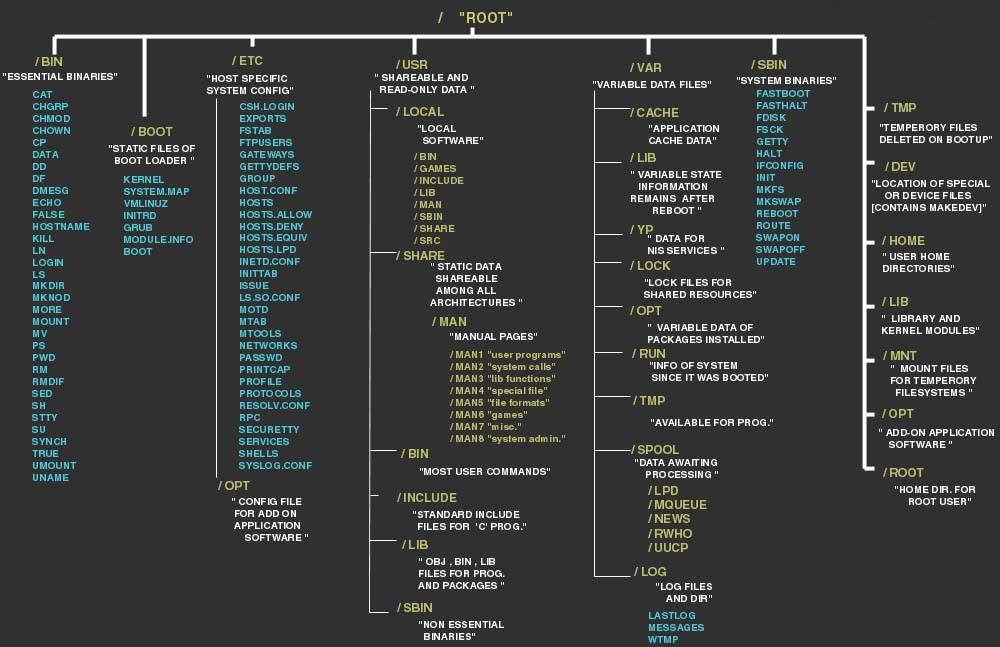
- other than your Home folder /home/your_name/ (~), you may want to put thing in a custom folder, like D:/ drive in your windows system,
- As you know, Linux / root directory is like your C:/ drive, all system folders are there and not for your to change (aka Filesystem Hierarchy Standard (FHS) for linux)
- those system folders are very short-named for faster typing on old slow computers 40 years ago
| Linux | Windows |
|---|---|
| Super User (root) | |
| /root | main OS like Windows folder |
| /sbin | system binary, like System32 in windows |
| Normal User | |
| /bin | system command binary, includes bash, mv,rm; \Windows\System32\ or \Windows\SysWOW64 |
| system | |
| boot | boot loader |
| lib | kernel modules and library |
| mnt | partition path |
| media | removable storage path |
| dev | device drivers |
| proc | system info and status folder |
| etc | configuration file for system, like etc folder in windows |
| var | log folder |
| usr | system Program Files |
| /usr/sbin | system Program Files bundled with OS |
| /usr/bin | user shared system Program Files for all users |
| opt | 3rd party Program Files for all users |
| srv | serivce folder |
| user | |
| home | user home directory |
Step 2 - Create D drive like folder
- command
sudo mkdir /d sudo chmod 777 /d
Technical Tips
new apt cmd vs old apt-get cmd since ubuntu 16
| New since U16 | old way | description |
|---|---|---|
| apt install | apt-get install | Installs a package |
| apt remove | apt-get remove | Removes a package |
| apt purge | apt-get purge | Removes package with configuration |
| apt update | apt-get update | Refreshes repository index |
| apt upgrade | apt-get upgrade | Upgrades all upgradable packages |
| apt autoremove | apt-get autoremove | Removes unwanted packages |
| apt full-upgrade | apt-get dist-upgrade | Upgrades packages with auto-handling of dependencies |
| apt search | apt-cache search | Searches for the program |
| apt show | apt-cache show | Shows package details |
Screenshot with Cmd or Shortcut
- screenshot cmd for a selection area (auto saved at ~/Picture folder)
gnome-screenshot -a - ref:
USB capacity varify
- install f3write and f3read tool by type: sudo apt-install f3
- test write and read on flash mount directory
f3write /media/username/flash_drive_label_name # after done, f3read /media/username/flash_drive_label_name
check USB device name
- list device name and mount point
lsblk
- list mount point
mount - check device plugin notice
dmesg
Write ISO to USB
- check sum for verify file corrupt
sha256sum linux_os_disk.iso
- then search online for verify the sum code is same as online provided one
- umount usb
umount /dev/sdb1_like_part_name_for_usb
- write
dd if=linux_os_disk.iso of=/dev/sdb_like_device_Disk_name_check_above
- if you got error when boot that finished usb like “isolinux.bin missing or corrupt”, means you had dd into its partition with a number instead of sdb_name_like device. use lsblk again to see the name for the DISK or PART
Problem and Fix
could not get dpkg lock when apt install at startup
- Problem Analysis:
- Software Updater (apt manager) is daily update at startup and lock apt.
- Solution A:
- Solution B:
- code to change it
sudo systemctl mask apt-daily.service sudo systemctl mask apt-daily.timer sudo systemctl mask apt-daily-upgrade.service sudo systemctl mask apt-daily-upgrade.timer